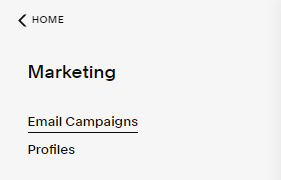7 Things To Start Your Squarespace Website Right
As the demand for easy-to-build websites has grown, many platforms have emerged with Squarespace as one of the more popular contenders. But while site builders are designed to be simpler there’s still a learning curve you need to master before you can build beautiful sites, and Squarespace is no exception.
Here we list our expert advice of seven things that can start your new Squarespace site off on the right track, ultimately building a better website faster.
Table of Contents in Detail Hide
1. Set Up Your Template
Image Source: Unsplash
There are a variety of templates you can choose when you first create a Squarespace site. They all work basically the same way, and they’re pretty much interchangeable. Whichever one you choose, you need to make sure you set it up correctly.
Make sure that you fill in the site name while you’re getting started. This is your business name, and it’s the first step in getting things set up properly. This is what is known as “anchor media” and it’s part of what defines your site. If you haven’t already done this, you can go to any page on your site and click edit. Then hover over the header, and you can update it.
2. Change the Title and Logo
While you are in edit mode, make sure that you update your title and your logo. This is a big part of your site’s branding, so it’s one of the basic building blocks for creating a commercial website that works.
Your website title could be your business name, but it could also be a series of keywords that are commonly searched for in your industry or niche.
Make sure that your logo is clear and well designed too. Usually, it’s best to use a logo that has a transparent background, which means using an image that is saved as a PNG. Also make sure that your logo is linked back to your homepage. People expect to be able to get back to the homepage when they click on any logo.
3. Change Access to Private
Image source: Squarespace
Eventually, you’re going to publish your site and use it to market your business. But you probably don’t want to do that while you’re working on the site. Choose to make your site private until you’re ready to launch.
To do this..
From the Home menu, go to Settings.
Click Site Availability
Choose Public, Password Protected, or Private.
Click Save
If you change the site availability from private to password protected this means you can give people who need to see your site prelaunch a link and they can view the site — as long as they have the password. Choose a password that’s hard to guess but easy to remember!
Once you’ve built and tested your site, be sure to go back into the settings and make your site public. You’ll need to do this so it can be accessed by the public and so that it can be found and indexed by search engines – which is important to being found in searches.
4. Update the Domain
After you’ve changed the site name, logo and privacy and access, the next thing you need to do is change the domain for your site. This should be whatever you want people to type when they want to get to your website. It’s also done from the settings panel, on the domains menu link.
Use this setting to change the domain of your Squarespace site to something that is relevant for your business. It could be your business name or a relevant search term.
If you can’t register your business name as your domain, try different configurations, including dashes or additional words, or do some keyword research and register it under a phrase that is often searched for in your industry or niche.
5. Enable Login with Escape Key
If you want to be able to access your site easily while you are building it, you can set it up so you can login with the escape key. So, when you navigate to the site, you can click escape and automatically be logged in to get to work. Simply select the escape key on the advanced menu and enable login with escape key.
Make sure you disable this once your site is live. The admin area of any website is one of the security weak points, and you don’t want to make it easy for people to login to your site without your permission.
6. Add Social Links
Social media is critical to marketing and social engagement these days, so it’s important to link your site to your social pages and vice versa.
Fortunately, it’s easy to link your Squarespace site to your social pages.
Simply go to the main settings panel again and navigate to social links and connected accounts. You will need to add each platform individually, and you will need to copy and paste the URL to your profile on each of them into the Squarespace admin panel. These can be set up to push and pull information too, which allows you to sent updates to your social platforms from your site, but also post information from your social pages on your website.
7. Create a Marketing Profile
Squarespace, by default, has a built in email marketing tool that you can use to collect emails and send emails to subscribers on your list. This is a very powerful tool, and it’s worth setting this up.
You’ll need to create a profile and add your basic information, and then you should be good to go. It only takes a little time to get it working and then you can forget about it unless your information changes.
Email marketing is a great way to stay in contact with customers, but you have to get people to opt in to receive your emails. So, make sure that you include a subscription form for your newsletters on every page. It’s relatively easy to do with the Squarespace platform and helps to automate the process.
Bonus: SEO Setup
Once you’ve set up the basics on your Squarespace site, you can go into the SEO settings and make a few changes there. Here, you can do things like setup a Favicon. You can also access keywords and metadata, and a variety of other SEO specific settings. Search engine optimization takes a little time to master, but it’s well worth it, because it will make your website more visible online.
An Easy to Use But Powerful Platform
Squarespace is a site builder that is designed to be easy to use, but to do all the basic things you need any website to do. It’s a no code solution that can get your business or idea on the web in a relatively short amount of time, and it’s easy to update and manage.
Hopefully, these simple beginners tips will help you to get a few more of the basics you need to get your site set up correctly done, so that you can focus on the design and content.
With a little trial and error and some work on your site, you should be able to get it live quickly, and that’s great if you can’t wait to get your business started. So happy site building and remember – you can always keep learning Squarespace as you build and expand your website. You don’t have to know everything on day one!