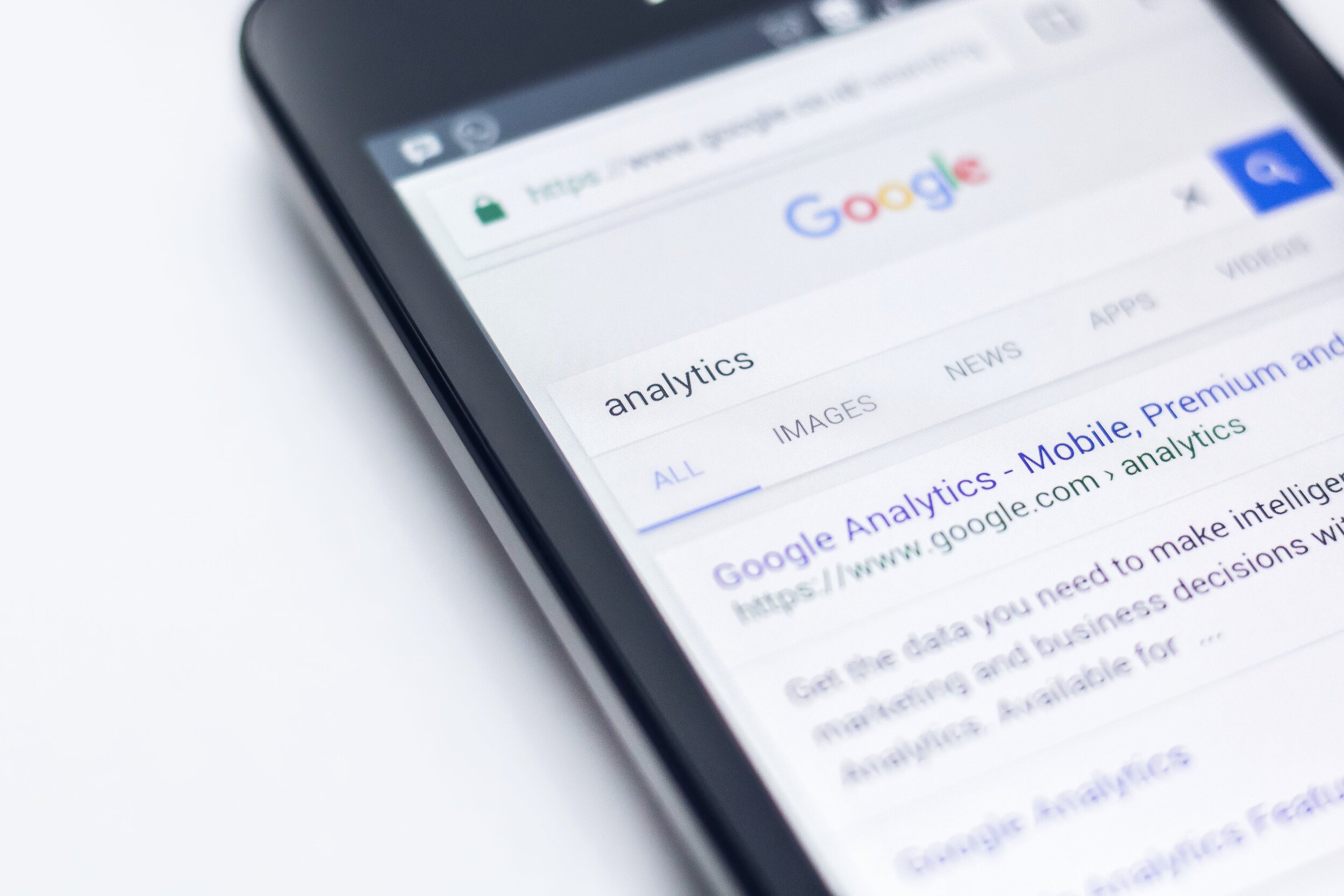How To Easily Add GA4 Google Analytics To Your Squarespace Site
Image Source: Unsplash
Back in October 2020, Google enacted a forced implementation of their latest analytics version of analytics software, widely referred to as GA4. If you’ve been affected by this change and still haven’t been able to install or use Google Analytics 4 on your Squarespace site, we can help.
As of this article’s publication, Squarespace has not gotten around to make it straightforward for you to add Google Analytics 4 to your site. In effect, then, what we’re providing here is an indispensable workaround.
It’s not clear when you’ll be able to access Google Analytics 4 in a more straightforward, direct manner. For now, follow our steps outlined below. Towards the end, we include a link to a short video you can follow along. If you get stuck or run into problems, feel free to reach out to us. We’re here to help you make the most of your Squarespace website.
Table of Contents in Detail Hide
Why Do I Even Need Google Analytics?
As a business owner or freelancer with a Squarespace site, you may be wondering what good GA4 is. You might be asking yourself, “Do I really need it?” and, “Is it really worth the effort?”
For the vast majority of businesses, we feel that the answer to both of these questions is a resounding Yes! These are just some of the many things that Google Analytics 4 can do for you:
Show you where visitors to your Squarespace website are coming from
Help your Squarespace SEO by showing you how much traffic your keywords are bringing in
Reveal which pages visitors are viewing the most
Provide insights on your bounce rate and how long visitors are staying on your site
Delve deeper to explore the behavior of the people visiting your site
Show you how to modify your SEO strategy to bring in more targeted traffic
This is just the tip of the iceberg with regards to the many benefits to your business. GA4 provides you with even greater insights into how users are interacting with your brand. It lets you gauge the effectiveness of your website and mobile app.
What’s more, it uses sophisticated machine learning algorithms to spot trends as they are emerging and lets you know who you should be targeting.
Without a doubt, it’s worth incorporating Google Analytics 4 into your Squarespace site.
Getting Started
Before we begin, you’ll need to make sure you have a few things in place.
First, check your plan. You need to be paying for a Squarespace plan that includes access to the “code injection” section on Squarespace. This will be anything that is a “Business Plan” or higher. If you have questions about this, one of our team members can help you out.
Next, be sure you have a Google account. These are easy to set up, and Google Support can walk you through that process.
Now that you are ready! Let’s begin.
Step 1: Access Google Analytics
If you’ve used Google Analytics before, this will be straightforward. If you’ve never accessed Google Analytics, it might feel unfamiliar at first, but you’ll get the hang of it pretty quickly, especially if you’ve used any type of data analytics software in some capacity.
Log in using your Google account
Step 2: Create Your Account
Image Source: Unsplash
Now it’s time to create your Google Analytics account. Do the following:
Using the gear icon, go to the Admin section
Click on “Create Account”
Fill out the requested fields
Click “Next”
Note: When you click “Next,” you should not have to check off any additional boxes.
Step 3: Set Up Or Skip The Preliminaries
As with so many profiles and accounts you create for yourself online, you don’t need to answer every question or fill in every blank. Simply complete the minimum required to be set up enough to start using this useful web analytics service for your Squarespace site.
For your next step, do this:
Go to “Property Setup”
Add a name for your website (you can use your business name, if you like)
Click “Next”
The “About Your Business” page can be skipped, at least for now
Click “Create”
Step 4: Agree To The Terms
Invariably, whenever you set up something new online for yourself or your business, you need to agree to the Terms of Service. If you want to access Google Analytics 4 for Squarespace, that’s exactly what you’ll need to do at this point of the process:
In the pop-up window, agree to the Terms of Service
If it isn’t working for you, review our helpful video
Step 5: Set Up Data Streams
You’re doing well! Take a breath. You’re almost there!
Once your GA4 property is made, you’ll be doing the following:
Click on “Data Streams”
When choosing a platform, select “Web”
Add your site’s URL
Add a name for your data stream
Click “Create Stream”
When naming your data stream, it’s perfectly fine to choose the name of your business or your Squarespace site’s name. If you have any other preference and a compelling reason to use it, go with that instead. Perhaps you’ll want to use a name you’re shifting towards in your branding; that’s fine.
At this point, your Google Analytics 4 account is set up. Congratulations!
But we’re not quite done yet. A couple more steps are left to set everything up properly and make the most of your GA4 account. Make sure you don’t skip them.
Step 6: Link GA4 To Your Squarespace Account
After you’ve gone through the previous steps to set up your GA4 account, you will need to link it somewhere before it’s of any use to you. Here’s how to do that:
Look under the “Web Stream Details” page
Check under the “Tagging Instructions”
Click “Global Site Tag,” or gtag.js
Copy the code
Step 7: Add The Code
All right, we’re in the home stretch now! For the final step, you’ll need to take the code you just grabbed and paste it in the right location to make everything usable. Here’s what to do:
Go to the code injection section of your Squarespace website
Paste the code into the header
As we stated earlier in our “Getting Started” section, you will need to be on a paid plan with Squarespace in order for this final step to work.
For most businesses, this is not an issue, since you probably already are paying for a Squarespace business plan or higher.
However, if you’re a freelancer, a very small business, or a business just getting started, perhaps you’re not on a business plan yet. Now might be a good time to upgrade so you can access Google Analytics 4 for Squarespace SEO purposes. It can really be a game-changer for you.
If You Need Help
In today’s tutorial, we went through a lot of steps! If you’re feeling lost, you’re not sure what we’re referring to in a particular step, or you can’t find the sections we discuss, you may want to follow along with our instructive video that walks you through the entire process of setting up Google Analytics 4 on Squarespace. Check that out and follow the instructions in each of our steps as you watch the video.
Still feeling lost? No problem. We’re here to help! We know there’s a way to set up GA4 on Squarespace sites because we’ve done it for ourselves and for many of our clients, too. We’re available to assist you.
Our Guides And Tutorials
If you’re struggling with your Squarespace website or with implementing search engine optimization tools and strategies that your business can benefit from, reach out to us. Our agency offers free SEO guides you may find useful, covering everything from how to optimize your site URL to where to even find the metadata on your Squarespace site.
We also offer powerful SEO packages you and your business can benefit from. We’ll do the heavy lifting for you, and you can enjoy the SEO rewards! Our goal is to help businesses like yours grow and thrive. We believe our Squarespace SEO expertise can do just that. If you have any questions or would like to learn more about what we can do for you, reach out to us today.