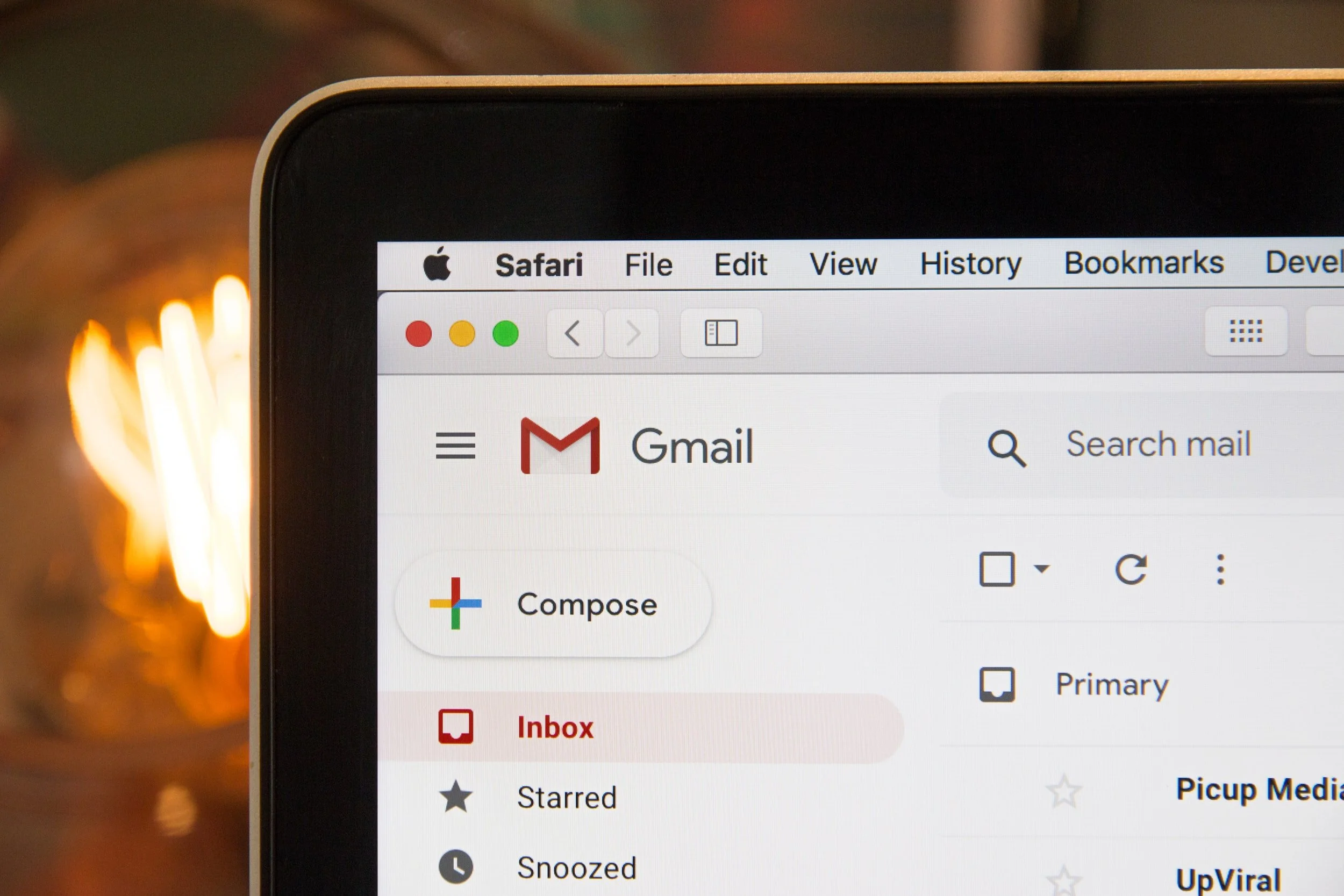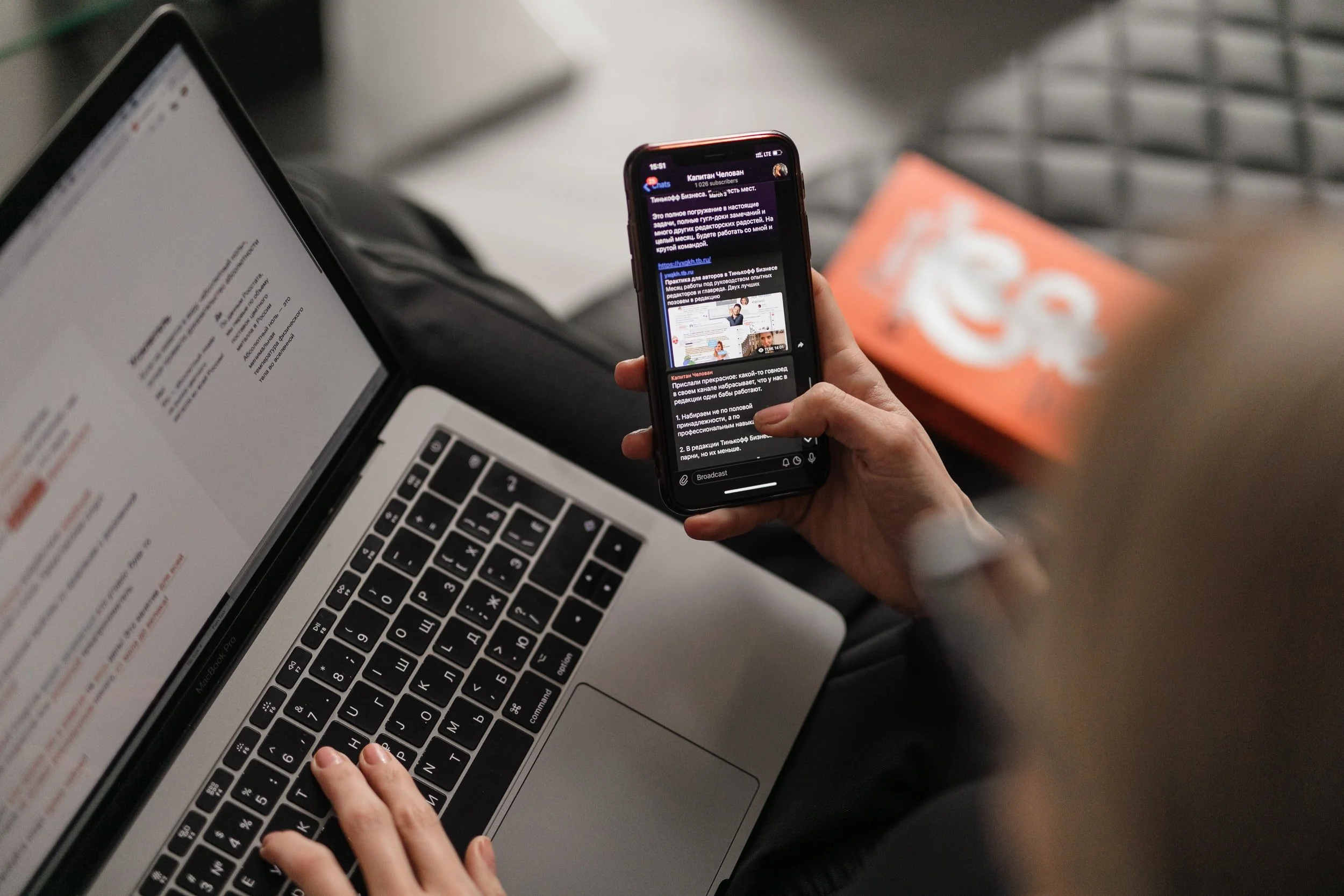Squarespace Email Campaign Pricing & Features Explained
Image Source: Unsplash
If you’re operating your company website from Squarespace, you may have considered their in-house email campaign platform already. With so many other 3rd party email marketing platforms to pick from, you’re probably also weighing your options. There is so much to consider - from the cost, to the features, to the amount of emails you’ll actually need. Squarespace does offer multiple plan types that allow you to pick in line with your budget and needs, but you still may have some questions. Here is a walk-through of each membership plan and their features to help you choose what will work best for your brand.
Table of Contents in Detail Hide
The Four Squarespace Membership Plans
Image Source: Unsplash
Your email campaign plan can be extremely helpful for marketing your business, and with just a few clicks, you can accomplish a high level of automation. The four plans available are:
Campaigns Starter
$5/month
Up to 3 standard campaigns per month
No automated campaigns
Up to 500 emails per month
Campaigns Core
$10/month
Up to 5 standard campaigns per month
Unlimited automated campaigns
Up to 5000 emails per month
Campaigns Pro
$24/month
Up to 20 standard campaigns per month
Unlimited automated campaigns
Up to 50,000 emails per month
Campaigns Max
$48/month
Unlimited standard campaigns
Unlimited automated campaigns
Up to 250,000 emails per month
For many businesses, $48 per month is quite affordable, but not every business needs unlimited campaigns and 250,000 emails per month. Save some money by going with one of the other plans.
For most people, the Campaigns Starter does not make sense because it’s very limiting, but Campaigns Core is a great option as your starting plan, especially since it includes unlimited automated campaigns; it will cost you $120 a year.
If you’re a small business or a new business just starting out, Campaigns Core is probably your best option to begin with.
Campaign Type
Once you’ve set up your standard pieces, including your mailing lists and settings, there’s a lot you can do in Squarespace. One of your options is selecting a campaign type.
Some of your choices include:
Blast (regular): For sending emails to your mailing list.
Welcome New Subscribers (automation): Used when a new subscriber signs up for your list.
Say Thanks to Customers (automation): Great for sending a custom message with useful details to a customer who has just purchased from you.
Check In With Subscribers (automation): Lets you check in with your subscribers after a set length of time.
One aspect of this platform that’s limiting is that Squarespace pushes emails out, but they do not bring emails in, which is a bit of a bummer.
Be aware that Squarespace does not import emails – if this is important to you, this is a red flag!
Request Review Feature
Image Source: Unsplash
If you’re in the commerce space, the request review feature is highly useful.
Under “Commerce” in the menu, you’ll find “Product Reviews.”
Turn “Request Reviews” on.
You can choose up to fourteen days after customers make a purchase to send an automated email message requesting a review.
Remember to customize the writing in your Product Review Request email (found under “Customer Engagement”).
Customer Activity
It can take a little while to get use to how Squarespace structures its email campaign menus, so make sure to play around with them to familiarize yourself with where menu items are located. The platform is robust, especially for anyone just getting started, but those who are used to more advanced customer activity protocols might find this platform a bit limiting or cumbersome.
After someone purchases one of your products, you can send a wide range of different emails automatically. Keeping these organized and sequenced correctly can be a challenge with Squarespace—just be aware of that.
The automations are not organized well either. They are stacked on top of each other, and you’ll need to come up with a system to keep everything straight to avoid overwhelming your customers. Without sequencing available, emails are sent X number of days after the customer’s purchase date.
Under Automations, both “Customer Activity” and “After a Purchase” are basically the same option you can use for different products.
Sender Details
If you’re brand new to email campaigns, here’s a pro tip about sender details. These specify where an email is coming from.
You need to specify a business-related (not generic) email address as your Sender Email, but don’t use your primary business email address.
Let’s assume your company’s site name is example.com. Your main business email address used for most of your correspondence might be hello@example.com. Do not enter this in the Sender Email field of your Sender Details settings.
Instead, to avoid your normal correspondence ending up in spam boxes, provide an email address your business rarely uses, such as message@example.com, that you can set up for this particular purpose.
For More Information
Need help with your development efforts? Whether you need Squarespace SEO demystified or you’re stuck on a problem we’ve likely already encountered and solved, turn to our specialists for targeted help that will get you unstuck.
In addition, be sure to check out the following:
Informative guides about site development and SEO topics of interest (they’re free!)
A free newsletter full of industry insights delivered right to your inbox
An SEO audit tool that lets you see where to improve your site