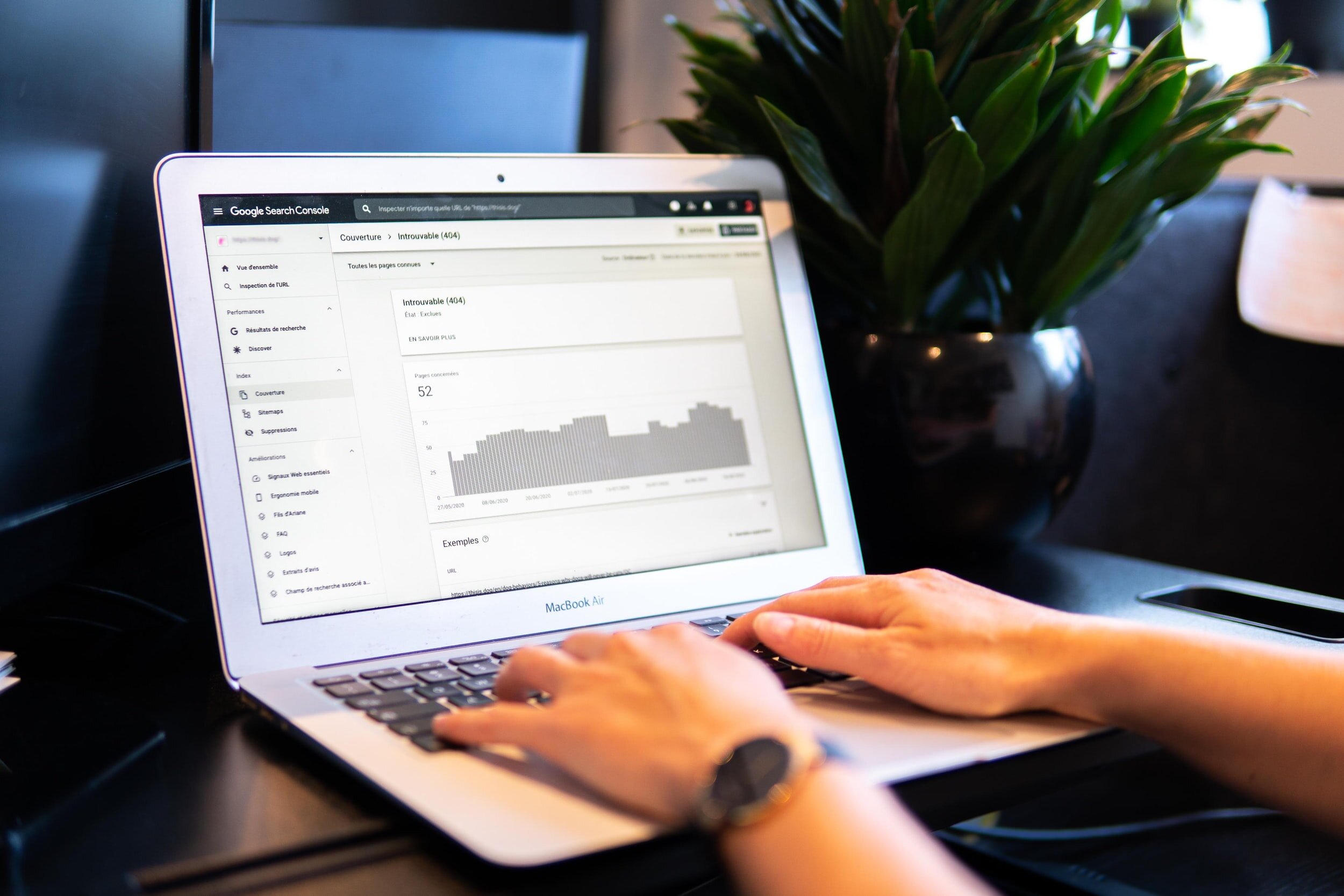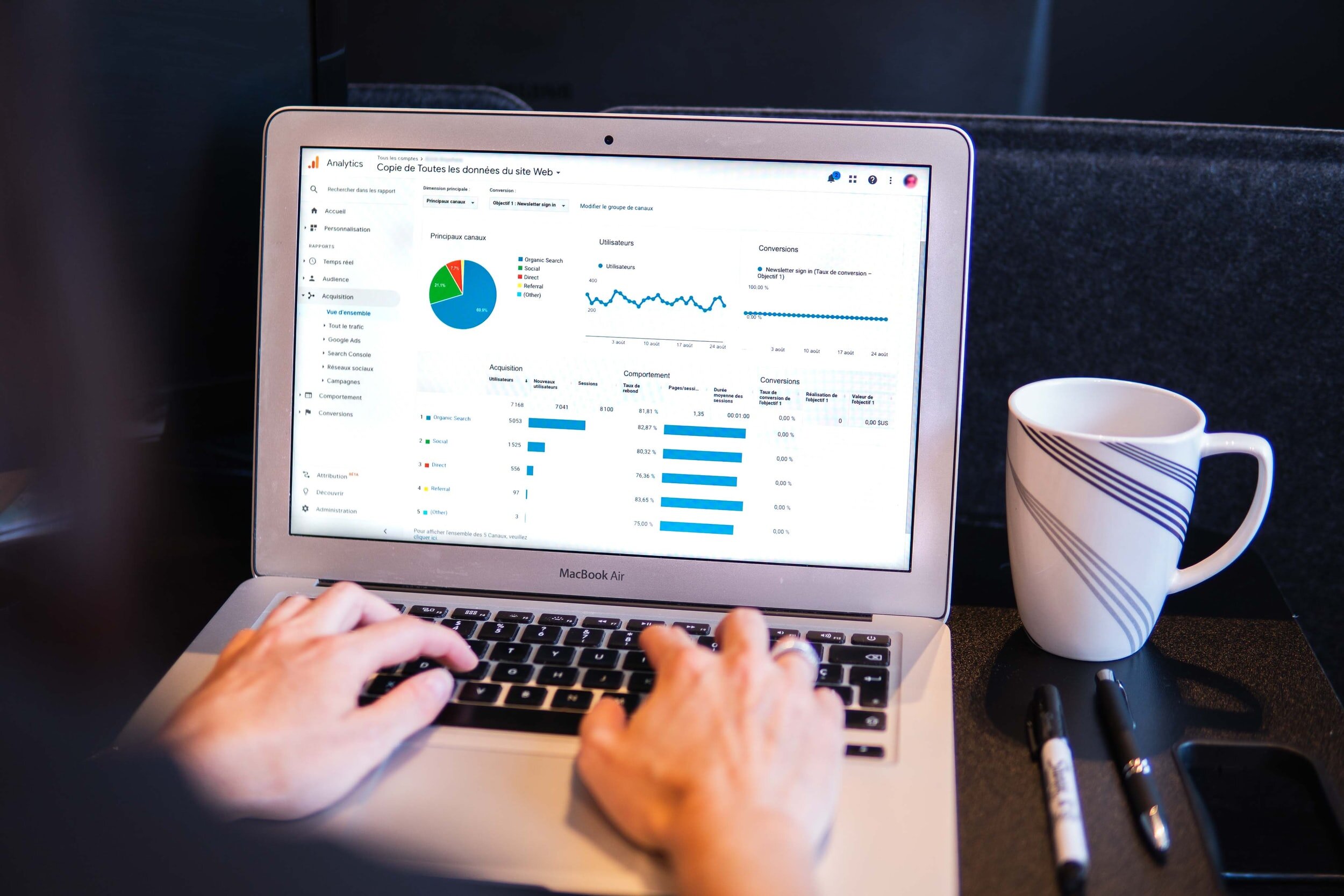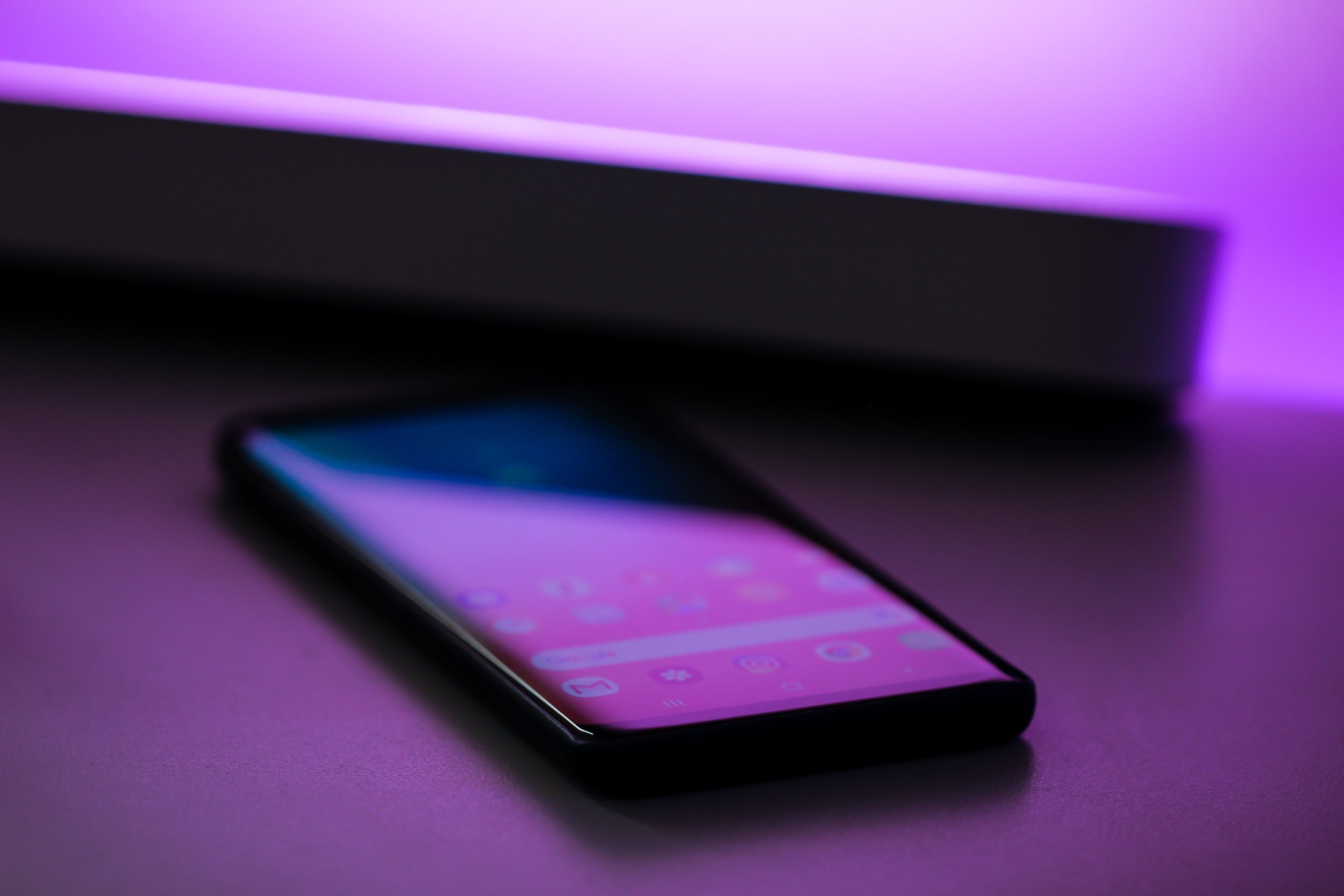Squarespace: How to Fix or Ignore Google Search Console Error Messages
Image Source: Unsplash
Google Search Console is a terrific service available to Squarespace designers and website owners. This free tool enables you to check your site’s visibility in Google search results and fix any issues that pop up. With Google Search Console, you can:
See which websites link to your Squarespace site
Get alerts when Google finds issues with your site
Troubleshoot problems with mobile pages and usability
See and study search traffic data and related analytics
Determine if Google is crawling your site correctly
Update indexing when issues arise or when you have new content
If you don’t already use Google Search Console (GSC), take a moment to familiarize yourself with this valuable free service and get comfortable with it. Whether you’re a business owner, marketer, website administrator, or web designer, you’ll find this tool extremely helpful. We use it consistently, and if you get stuck, we can help you make the most of features available on GSC.
In addition to helping you improve your Squarespace site’s performance on Google searches, GSC can alert you to errors and issues you may not be aware of that are hurting performance.
In this article, we go over some of the main error messages Google Search Console can return, explaining what they mean and what you can do about them.
Table of Contents in Detail Hide
Squarespace Google Search Console Errors: Fix or Ignore?
When you get a GSC error alert, you can do one of two things: Fix it, or ignore it.
Which should you do? As you might expect, it depends on the type of error you get, its severity, and how it affects your site.
In the sections below, we cover what different types of errors are and what they indicate about your Squarespace site, including how your site may be affected. For each error, we’ll recommend whether you should fix the problem or ignore it.
Page Not Found & Other Crawl Errors
Image Source: Unsplash
One major Squarespace site-related Google Search Console error you might see is something called a crawl error. This type of error happens when Google tries to reach a page on your Squarespace site but fails. You’ve probably encountered this common URL crawl error many times:
404 page could not be found
When Google’s engine attempts to visit each page of your site using a bot, but fails to access some of your pages, a crawl error is triggered. Your site will not be completely indexed until the issues are resolved.
What It Means
When GSC alerts you to this type of error, it could be caused by a number of reasons, including:
The page exists, but it did not load correctly
Your page references too many elements that can’t be loaded or load too slowly
You’ve purposely or accidentally deleted a page from your site
A page’s URL slug was changed but no 301 or 302 redirect was set
Your page is empty or barely populated
You renamed the page or moved it elsewhere
What to Do
When you get any type of crawl errors, you definitely need to FIX them. How you go about mending the problem depends on its root cause. You’ll need to do a bit of troubleshooting. Here are the areas to explore and key steps to take:
Create a 301 or 302 redirect for the page
Doublecheck your internal links and your sitemap and fix any discrepancies
For removed pages, return a 410 response status code to tell search engines not to index these pages
Create useful, friendly 404 pages that include working links to your site
Reduce image files on the page to help it load faster
After you’ve taken action to correct the problem, send Google a request to index your site
Warnings About Structured Data
Depending on the type of Squarespace site you run, Google looks for markup code on your Squarespace site. If it can’t find it, you’ll get structured data warnings.
A common issue on Squarespace commerce sites is something that looks like this:
Either “offers”, “review”, or “aggregateRating” should be specified
If you see this warning for each product on your site, don’t worry too much.
What It Means
Even if you get structured data warnings, Google will continue to index your site’s content. Google does require certain fields, and the engineers who develop the Squarespace platform try to keep up with these changing requirements. In upcoming releases it’s possible you won’t see these warnings anymore.
What to Do
Most likely you can IGNORE these warnings.
Even when these warnings are issued, your content will still be eligible for features, such as rich snippets. You can use Google’s data highlighter to tag data fields on your site so that the right information displays on rich snippets.
Image Source: Unsplash
About the Google Ads Parallel Tracking Feature
Do you run Google ads? You’ll want to know about this.
While Squarespace and Google Search Console work well together in many areas, the parallel tracking feature provided by Google for ads is not something Squarespace is able to work with.
What It Means
Advertisers who use click measurements often like to make use of parallel tracking. However, Squarespace is not a click measurement provider, so the platform can’t help with parallel tracking.
What to Do
It’s possible you can IGNORE this issue.
However, if you’ve observed reduced site traffic since October of 2018 (when Google started to require parallel tracking), read up on auto tagging and talk to a pay per click (PPC) specialist to come up with strategies to improve traffic.
Index Coverage Issues Found
Squarespace and Google Search Console compatibility is often built in. Take, for example, the robots.txt file.
This very specific file tells search engines not to crawl certain pages (and there’s a good reason for doing this, which we’ll cover in a moment).
As a Squarespace user, developer, or designer, you can’t access this file. Squarespace uses the same robots.txt file for ALL websites built through this platform in order to keep sites Google-friendly.
What It Means
Because Squarespace tells search engines not to crawl some pages, you’ll see a warning message when you verify your site with Google Search Console. The message tells you that parts of your URL are restricted by robots.txt.
Squarespace asks Google not to crawl pages that are for internal use only or that display duplicate content. These are pages used to organize content found elsewhere on the site. Pages that Squarespace requests Google not crawl include, for example, the following:
/search
/*?format=*
/archived/
What to Do
There is nothing you need to do, so IGNORE this message. Squarespace simply has decided certain pages don’t need indexing, and that’s okay.
Recommendations for HTML Improvements
Google Search Console tries to be helpful and may recommend that you make HTML improvements to your Squarespace site.
What It Means
Squarespace strives to let you build any type of site you want. This means there will often be vast differences between websites built on the same platform. Google’s algorithms may feel your site is coming up short in some ways, but this is not necessarily accurate.
What to Do
Don’t worry if you get messages with recommendations for making HTML improvements. These errors will not prevent your visitors from accessing your site. They won’t prevent Google or other search engines from indexing your site.
Therefore, you can go ahead and IGNORE these types of error messages. Most likely the recommendations won’t even apply to you or to the kind of site you’ve created.
Mobile Usability Issues
Image Source: Unsplash
Increasingly, users conduct searches on their mobile devices, primarily smartphones and tablets. It’s important for your Squarespace site to be visible in searches conducted on mobile devices.
It’s equally important to give mobile users a positive experience, but that’s a huge topic in itself best left for another article.
With regards to getting mobile usability errors from Google Search Console, here’s what you need to know.
What It Means
You will receive alerts about your Squarespace site from Google Search Console when GSC identifies elements that aren’t optimized for mobile use. You may get messages similar to these:
Text too small to read
Clickable elements too close together
Google is simply trying to tell you that your visitors aren’t going to get the most from your Squarespace site when they access it from their phones and other mobile devices.
What to Do
It’s a good idea to FIX these errors to avoid losing potential clients, sales, or bookings.
Mobile usability problems can prevent people from seeing your pages, finding the content they want, making a purchase, scheduling a meeting, or filling out your contact form. Clearly, this isn’t what you want!
When you get these types of messages from GSC via email, follow the recommendations within each message to fix the problem.
Within the email message, click the blue button that reads, “Fix Mobile Usability Issues” and go from there, logging into Google Search Console to find a list of errors.
Click on each error to see which page is causing the problem. Then, click on the button that reads, “Validate Fix” – and be sure to do this for all the errors that show up.
Google will email you when each validation is complete.
Other Possible Errors
What other errors might you encounter from the collaboration between Squarespace and Google Search Console? Here are some possibilities:
Mobile-first indexing enabled: If you get a message saying that Google has enabled mobile-first indexing for your site, don’t worry about it – this is a good thing. It’s not an error. In fact, it’s a reason to celebrate. It means you don’t have to spend time building a separate mobile-friendly site.
Deceptive behavior: If Google flags your site for spam, malware, or other deceptive practices, you’ll need to contact Google to find out what’s going on and fix the problem. To avoid getting these errors in the first place, design carefully so you’re not flagged for malicious behavior.
Re-verify your site: When you get errors that you think don’t apply to you, try re-verifying your site with Google Search Console. If the errors disappear, great! If not, you’ll have to investigate more closely.
When You Get Stuck
It can be a hassle, not to mention super confusing, to try to figure out what to do to fix errors that count, and to determine when it’s okay to ignore an error message.
We hope this article has helped, but if you get stuck, know that you can reach out to us for help.
Our in-house Squarespace and Google experts build and optimize sites that are user-friendly and comply with best practices. We can zoom in on the problem quickly and help you fix it (or let you know you can ignore it), saving you time and eliminating your headaches. We can help you overcome hurdles so you can move on to more important matters.
In addition to providing cost-effective services, we offer free resources to help designers and site owners build beautiful Squarespace sites and maximize Squarespace SEO. Our free guides are available to anyone and cover topics that can help developers build better websites that show up more prominently on searches.
To get useful Squarespace SEO tips and industry insights, sign up for our newsletter today.