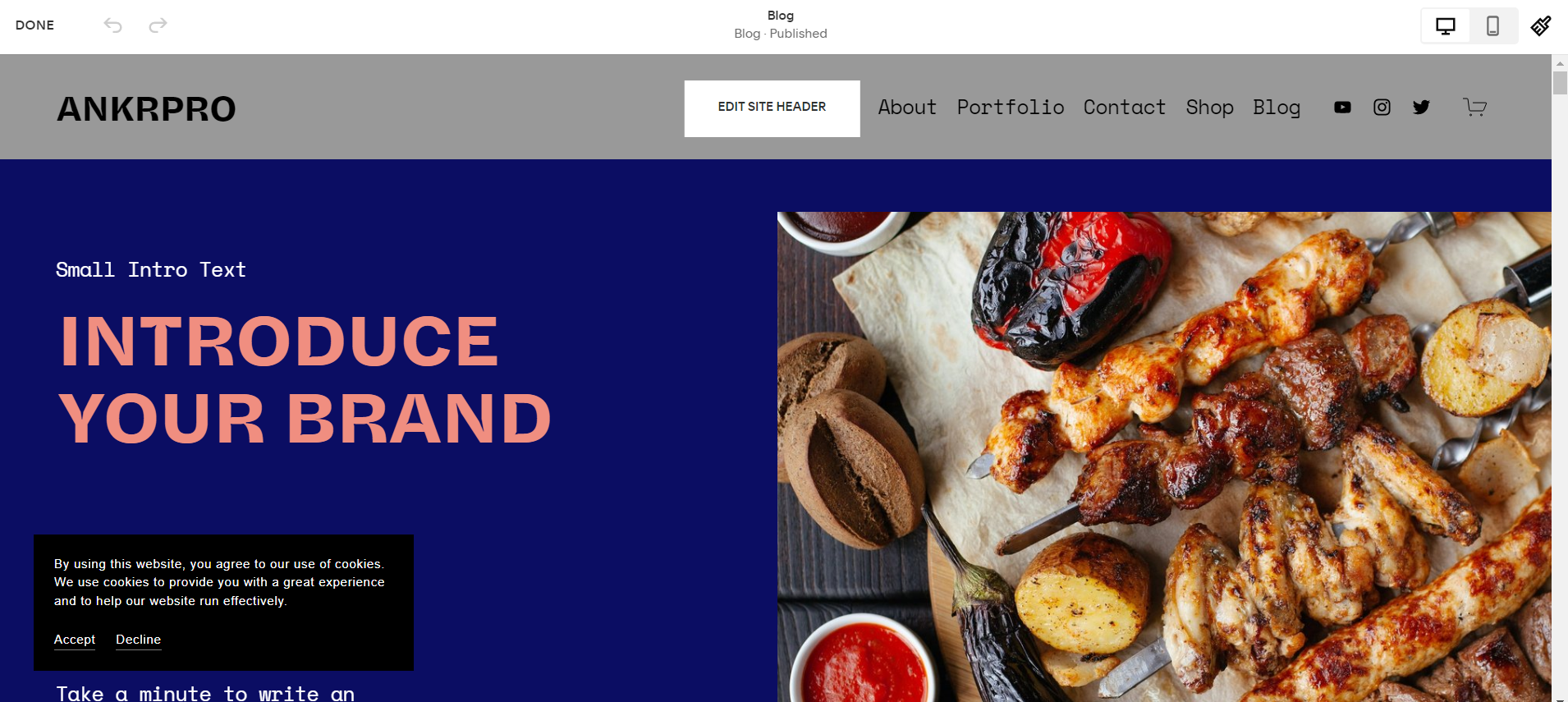How to Change Website Tab Name in Squarespace
So you’re building a Squarespace website. You’ve added a logo. You’ve selected images to add. You’re building out the pages. But then, you look up at the tab, and you see that it reads “Sample Website.”
That’s not what you want your audience to see! How do you go about changing the “Your Site Title” text? We’ll show you how to accomplish this in just a few quick and easy steps.
Table of Contents in Detail Hide
Site Title and Logo
To start, get into the backend of your Squarespace site. You should see the navigation menu on the left side. From here, do the following:
Select any page on your site to edit.
Hover over the navigation at the top of the page.
Click “Edit site header.”
In the box that pops up, locate the “Site title and logo” item and click it.
You’ll see the name of the Logo Image file and the text for the Site Title.
Change what’s in the Site Title field to the name of your site.
Save your changes.
Give everything a moment to refresh.
Once the page has reloaded, you should see the change you made reflected on the tab.
Whatever you select for your site’s name, try to keep it simple and brief. You can always add more to it within the SEO tab under Marketing SEO, when you’re going through and optimizing your site. But for now, to just get rid of the placeholder and personalize your site tab, simply use your business name for the site title.
Once you’ve completed this quick process you won’t see that pesky “Sample Website” placeholder anymore. The tab for your Squarespace site will reflect your unique name. Success!
Adding Content for SEO Purposes
At this point you are done and you can move on.
When you have a few extra moments to spare, you can come back and add a little bit more content to your tabs for Squarespace SEO purposes. To do so, follow these steps:
In your navigation on the left side of the page, go to Marketing and click it.
Click SEO.
Find “Search Appearance.”
In this section, you’ll see the “SEO Title Format” field.
Update this field with your SEO optimized content.
You can make your preferred changes under “Search Appearance” as indicated above for your Home page, your other Squarespace site pages, and your items, customizing tabs accordingly.
Need More Squarespace Help?
We’ve created and optimized hundreds of sites for small business owners, entrepreneurs, website developers, and others who just want to simplify and speed up the process of building an effective online presence.
We make a wealth of information available for free! When you look through our free guides, you’ll find many resources you can read right now that will help you build your site in a way that makes it easier for you to show up on searches. Here’s a small sampling of Launch Happy’s free guides:
Comprehensive 60 SEO Tips for Squarespace
Ultimate SEO Guide: Blogging in 2023 on Squarespace
9 Practical Tips to Optimize Squarespace for Ecommerce
Tips for Passing a Finished Site to a Client Pain-Free
5 Pro Designer Tips for Organizing Your Squarespace Pages
72+ Squarespace Blog Examples
Want more tips to keep up with the latest industry and platform changes? Subscribe to our free newsletter, delivered directly to your inbox each month.
If you are more of a visual learner, you’ll benefit from Launch Happy’s video tutorial library. Either search or browse through our library to find what you’re looking for.
Our Services
In addition, we offer a range of products and services for our audience to purchase to move forward faster and get a better optimized site out there quickly—a site that search engines can find and rank better.
Check out the valuable services we offer, which include these great packages:
Core SEO Package
Designer Starter Kit
Top 25 Keyword Phrases