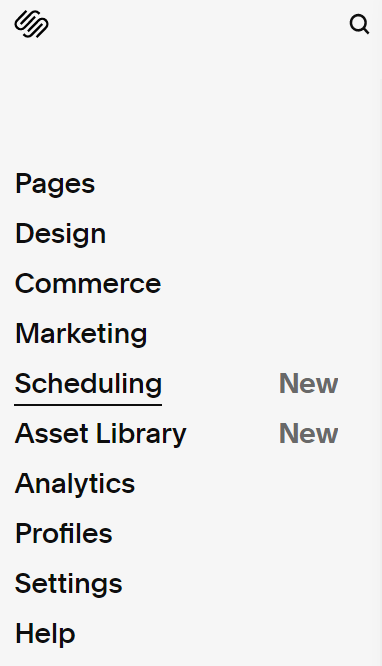How to Setup Squarespace's New Scheduling Feature
Image Source: Unsplash
Understanding how best to put the features of Squarespace to use for you is a crucial part of any online growth strategy. This is a platform where startups, entrepreneurs and businesses thrive thanks to an ever growing litany of convenience features with powerful effects – and scheduling is no exception.
Let’s explore how best to put this feature to work for you.
Table of Contents in Detail Hide
Before You Begin
It’s important to keep in mind that scheduling with Squarespace actually takes advantage of being an Acuity product. What this means is that you can enjoy these same benefits using your existing Acuity account, if you choose to.
Scheduling with Squarespace has been designed to be very versatile, enabling it to fit in well with both the needs of a given organization, but also stay flexible enough for users to find it engaging.
Scheduling can be used via any other provider website, integrated into your own website, or – of course – used directly through a Squarespace site itself.
Scheduling Trials
Scheduling on Squarespace benefits from having a trial function, which can help you figure out if making use of this software is a good fit for your site, your brand and the kind of business objectives you’re hoping to achieve.
By default, all Squarespace sites have a scheduling trial available to them. This makes engaging in that trial a relatively quick and easy process – but the good news is that this trial is open to other site owners too.
In that case, it’s as simple as navigating to Squarespace’s scheduling website and expressing interest in taking a trial. In all cases, a subscription cycle will begin after your trial if you want to continue using Squarespace scheduling – it’s your call if you want it to be billed monthly or annually.
How to Access Scheduling
Connecting to Squarespace scheduling will work differently for different users – it all depends on whether or not your site is within the broader Squarespace ecosystem or not.
If you’re an established Squarespace user, it’s simply a case of heading to your Squarespace account dashboard and clicking on the scheduling section. There, you’ll see a full breakdown of what scheduling resources are available to you, as well as any active subscriptions and their durations.
You can also access these features from the Home menu, simply by clicking the scheduling section.
Acuity users can log directly into their scheduling features from the login website.
How to Set Your Availability
How well you can do business and engage with clients is a question of availability – and scheduling makes managing this easy. You can use the tools provided to very clearly demonstrate when you aren’t and are available, which means you get to set smart boundaries while still leaving plenty of leeway for communications too.
Many users benefit from setting regular weekly hours for their availability, but these don’t have to remain set in stone once established. You can override regular weekly hours on days or blocks of greater time as you see fit, for instance – perfect for making sure a vacation stays uninterrupted.
Add Appointment Types
Depending on what kinds of products and services you offer, you are going to want your scheduling capabilities to reflect what everyone attending a given event should expect. This can help when it comes to establishing performance reviews, consultancy meetings and so on.
The tools on offer here are very flexible when it comes to creating template appointment types for your schedule.
The upshot here is that you can freely allocate blocks of time when booking appointments on your schedule, and clients can similarly manage their expectations in advance by having these appointment types so well categorized.
Add Scheduling to Your Site
Image Source: Unsplash
Naturally, the most important part of all of this is having scheduling working for you on your website – Squarespace or otherwise. Doing so gives users an easy at a glance look at your availability, and can help convert them into contacting your organization.
Embedding this schedule in any other website is as simple as finding the right link. To do that, click ‘scheduling page link’, find ‘direct links and embedding’, and copy the link accordingly to be pasted where you need it most.
How to Integrate Scheduling With Other Applications
Alongside direct collaborative means of connection, your Squarespace scheduling options also benefit from robust Zapier API support – making it very easy to connect your schedule to any other elements you deem necessary.
For example, scheduled payments can be made using PayPal or Stripe connectivity; Zoom and Google Meet meetings can be booked ahead of time; and you can sync your scheduling appointments with Outlook or Google Calendar with ease.
Making Squarespace features work for you streamlines your business beautifully – and we’re here to help make it happen. Check out our other guides and YouTube tutorials for more ways to make the most of your digital growth.
Need More Help?
Making Squarespace features work for you streamlines your business beautifully – and we’re here to help make it happen. Check out our other guides and YouTube tutorials for more ways to make the most of your digital growth.